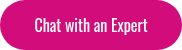This integration between Moodle and Google allows you to benefit from the two platforms working seamlessly together.
You will need to centralize the authentication process. You can choose whether you want to log in using Google Apps credentials, Moodle credentials, or an existing identity provider (if your institution has a centralized directory).
If you decide to use your Moodle credentials for login, you can implement a Single Sign On (SSO) solution to preserve the session between systems and avoid any direct connections to the database.If you use your Google credentials, you can log in through an OAuth2 sign-in method. If you choose to use your existing identity provider, you can configure an SSO solution to allow Moodle and Google access through the same credentials while keeping the session between them running. It’s a simple integration, as Moodle users are automatically created in Google Apps (Google Docs, Calendar, and Gmail). On the Google side of things, there is a Google Widget that will generate a link to Moodle in your Google account.
With the Google Apps integration, you have a couple of configuration options that are not automatically included and will need to be installed:
-
You can have a Google Apps menu block displayed on the Moodle Front Page that will show you the links to your various apps (Start Page, Docs, Calendar, Gmail).
-
You can display a block specifically for Gmail that will display new messages on your Moodle Front Page.
There are also a few plugin options for specific Google App integrations:
-
A Google Drive repository plugin that will pull your files from Google Drive and into your Moodle
-
A Google Drive portfolio plugin that will push files from your computer into your Google Drive and then from your Google Drive into Moodle.
For more information on Moodle's advanced features, download Chapter 3 of our Complete User Guide to Moodle.