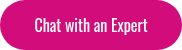Google Hangouts is a free and easy-to-use tool for video conference calls. It allows up to ten people to converse, watch videos, view slides and share documents in real-time, making it a great platform for online discussion-based training sessions.
Google Hangouts is a free and easy-to-use tool for video conference calls. It allows up to ten people to converse, watch videos, view slides and share documents in real-time, making it a great platform for online discussion-based training sessions.
Here’s what you need to know to hold a training session via Hangouts:
Every participant needs a Google account
Everyone will need a Google account, as well as a Google+ profile. If your organization runs its email through Google Apps for Business, you should be set. If it doesn’t, it’s still likely many of your learners will already have accounts they use for personal email or to access other Google services. Even if they don’t, an account is very easy to set up.
What to tell your learners before the session
Schedule a session time with your learners, and let them know they will need to be signed in to their Google account. They can do this by going to Google+ in any web browser, or they can download and start up the Hangouts app on Android phone, iPhone, or iPad.
Let them know to expect a Hangout invitation through their account when the session is about to begin.
Audio and video
All participants will want to make sure their device is equipped with speakers, a microphone and webcam; most laptops, phones, and tablets come with these features built in. For better audio quality, you might want to use a set of headphones with a built-in microphone—the style that often comes as an accessory with smartphones.
Starting your Hangout session
- Sign in to Google+.
- Click the green Hangouts button in the top right hand corner. This will open a sidebar on the right-hand side of your screen. Select Start a video Hangout at the bottom of the sidebar.
- This will open the Hangouts app in a new window. You will be presented with an invitation form. Add the names or email addresses of participants (email address they use that runs on Gmail) in the + Add names, circles or email addresses field. Click the green Invite button.
- Your Hangout is now live, and participants will be able to join as they respond to your invitation.
Share slides, videos and documents
Hangouts offers a variety of features to make your session more engaging:
- Use the blue Chat button to send links and other text to participants
- Use the green Screenshare button to share your screen—including PowerPoint slides (you’ll need to have PowerPoint open).
- Use the red YouTube button to share and show videos that have been uploaded to YouTube
- Use the Add apps button to select from a variety of apps that can be added your session—including Google Drive, which allows you share office documents.
Google Hangouts is a great tool for offering discussion-based online training. Unlike many enterprise-level equivalents, it is particularly intuitive to use, and depends on a platform—Google—that most web users are familiar with. The benefit? Both trainer and learners can focus on learning the course content, not the platform used to share it.