
- 2 MIN READ -
More and more we are seeing course facilitators use reporting as a way to manage course progress. Say you have a course group of 30 learners and three are lagging behind. You’d like to connect with them to see what’s happening and show them a report of the activities that should be completed by this point in the course. Or, perhaps you want to send weekly progress reports to all learners in your course, so they can monitor their own progress. You can now do both with our new Course Report Scheduler feature.
Here’s how it works:
If you add the Zoola Reports Block to a course page and enable the scheduling feature, then the course manager (i.e., Trainer or Teacher) can schedule reports to go to select individuals in the course or the entire course. In conjunction, you can send individually filtered reports for each student, provided that the data source that the report is built on has the User.XML security file applied to it.
To select individual students in your course, choose “No” for Select all students and use the following panel to select users:
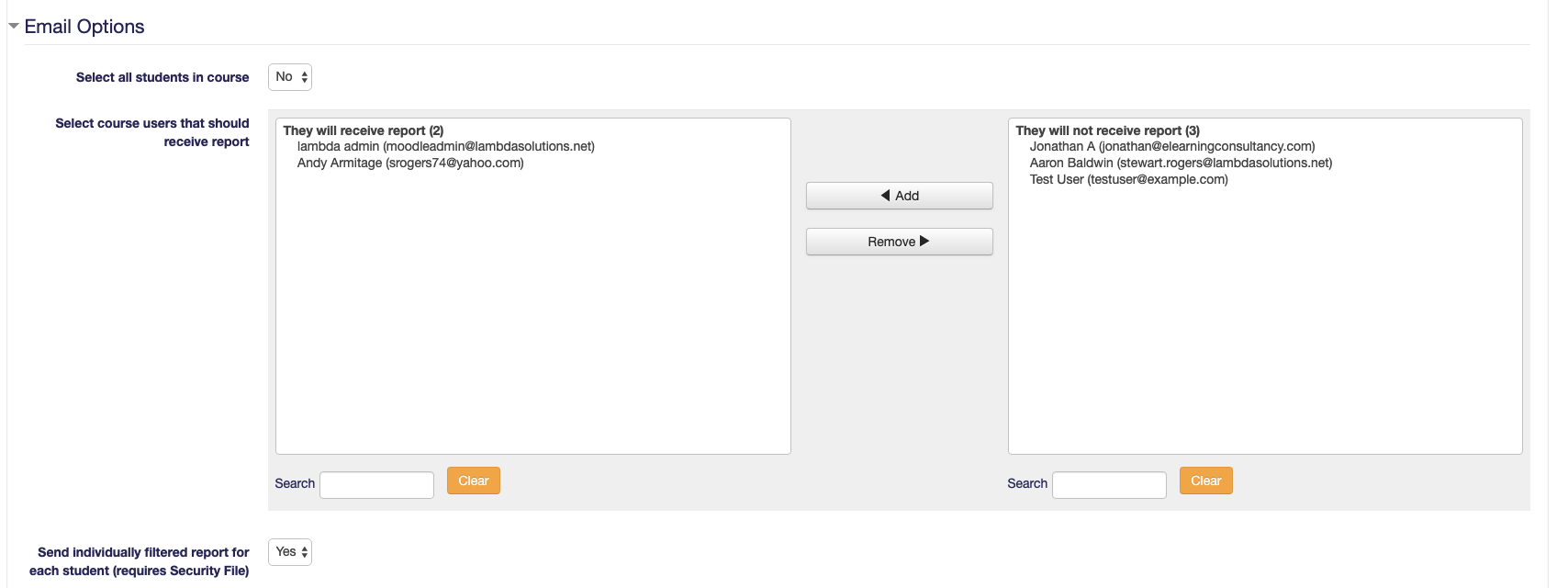
If you choose Yes for Select all students in course, then the user panels will disappear, simplifying the setup. Then you can decide if you want to have the report being sent to be individually filtered for each student. This option is available for individual students and all students.
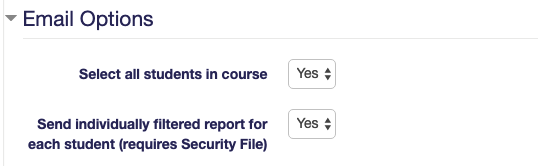
Teachers and Trainers can send out any report that is added to the Zoola Reports Block and can apply any filters that have been saved to that report.
Try it out!
Contact us today. We’d love to help you create a better way to learn!




