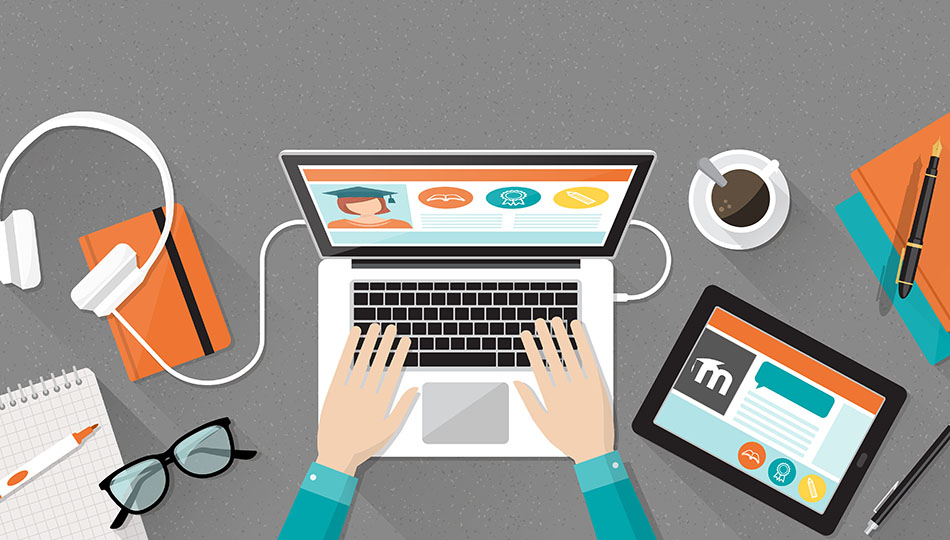Advanced Moodle Features, will show you how to get the most out of Moodle using its most powerful and popular plugins to engage learners, track performance, and integrate with other business systems. You’ll find in-depth instruction on how to implement:
- Data Analytics and Reporting
- Features that improve learning engagement
- Administrative features for productivity and fighting plagiarism
- Organizational features that will keep things flowing smoothly
You can also download chapter one (Introduction to Moodle) and chapter two (top features of Moodle) today and learn exactly how to get the most out of the world’s most popular open source LMS platform!
Performance Tracking in Moodle
The Importance of Reporting
Learning Management Systems such as Moodle are like goldmines for data that are continually collecting a wealth of information about learners and their activity. Learning analytics can be used to dig into these golden nuggets of insight to improve decision-making by taking a data-driven approach. As a result, a world of benefits open up such as higher learner engagement, better user experience, improved organizational processes, enhanced training effectiveness, and increased revenue. These are just a few of the possibilities.
Moodle comes with basic reporting functions that look at only a few subsets of data which we outline below. Reports are available for Instructors, Administrators and Learners. For advanced reporting, we recommend adopting a modern solution like Lambda Analytics to extend the basic reporting capabilities in Moodle by being able to connect to and analyze all of your learning data stored in the LMS.
Insights for Everyone
Moodle Reports for Instructors
Grader Report—This report provides access to the grades for each learner in a course and can be accessed by going to Administration > Course Administration > Grades. This report pulls all of the graded items from the various parts of Moodle and presents them to you, allowing you to change them, or sort them into categories as you wish. When you add a graded item into the course in Moodle, the grader report automatically leaves some room for the grades the course will produce. These fields will be automatically populated with grades as they are generated.
User Report—This report displays the grades of every user enrolled in the course. It offers a breakdown of the grades for each grade item within the course, the weight of each graded item in the overall grade, the option to include instructor feedback with each grade, and the final grade for the course.
Overview Report—This report is functional for both instructors and learners. Instructors can use this report to see an overview of courses they are teaching, and the current grades for learners by clicking on the link “Courses I am teaching” on the overview report.
Activity Completion Report—When Activity Completion is enabled, an easy to use checklist of what learners have done so far is presented, allowing them to track their own course progress. This report can be viewed by managers, instructors and non-editing teachers, by going to Administration > Course Administration > Reports > Activity Completion. You can manage who can view it (all participants, or just those who are selected).
Course Completion Progress Report—This report shows a column for each of the activities/resources in courses that have “Completion Tracking” enabled. It shows a row for each user enrolled in the course and the completion status for each activity. There is also a checklist for course grade, date passed, period post-enroll, un-enroll, self, teacher, course complete and mark complete. You can check self-select this into your view.
Moodle Reports for Administrators
Activity Log Report—This report comes in two views: A course activity report, or an individual activity report.
The Course Activity Report shows how many views (in numbers) there are for every activity and resource, as well as any related blog entries. These can be accessed by Moodle managers, teachers and non-editing teachers, as well as anyone who has the “report/outline:view” capability.
In an Individual Activity Report, participants have access to a report of their contributions to a course, including activities like forum posts, assignment submissions and logs.
Change Log/Config Changes Report—The Config Changes report allows administrators to see which parts of Moodle have recently been changed or altered. This log shows you the date the change was made, which administrator made the change, the plugin, the setting and the new value.
Course Automated Backups—This report is a detailed log of all scheduled course backups, the time it took to create them, their status and the scheduled time for the next scheduled automated backup. It also includes details such as the name of the particular course, and the date, hour and minute when each step was performed. This log is most useful when troubleshooting backup errors.
Moodle Reports for Learners
Overview Report—With this report learners can see an overview of their grades in all Moodle courses through a link that says “Grades” in the user menu. Here, users can access the courses they are taking. When they click on a course, they will be redirected to an overview report for activities in their course.
Activity Log Report—This report comes in two views: A course activity report, or an individual activity report. With Individual Activity Reports, participants can access a report of their contributions to a course, including activities such as forum posts assignment submissions and logs.
Reports for Executives
Corporate leaders are demanding to know what they’re getting out of their training investment and have more pressure than ever from their organizations to demonstrate the tangible business impact of training. Measuring training ROI is not always straightforward. As a result, training evaluation has historically been focused on activities, asking questions such as:
- How many people completed the course?
- How many man-hours were spent in training?
- What was the cost to the organization?
With the rising importance of training today, this is no longer enough. Executives are recognizing the value of making the right investments in their people, and are demanding proof of concrete business results. In order to do this, L&D professionals will need to demonstrate clear growth in trainee skill sets, linked to actual improvements in job performance.
Lambda Analytics makes it easy to create compelling visualizations, including tables, charts and cross-tabs. Bring your views and reports together into stunning, filtered dashboards and schedule reports to be sent to anyone in your organization who needs them.
Need More Moodle Reporting Capabilities?
Connect to and analyze ALL of your learning data stored in Moodle with Lambda Analytics!
Create compelling visualizations including tables, charts and cross-tabs. Bring your views and reports together into stunning, filtered dashboards. Or work from over 30 pre-configured views, reports and dashboards connected to your LMS that are ready to run and share.
Struggling with Moodle? Let us walk you through a solution that brings the benefits of Moodle with eCommerce and Analytics to the table.
Feedback Module & Surveys in Moodle
Moodle’s Feedback module is not the same as its Survey module. With Moodle’s Feedback module, you can create your own questions to conduct surveys. Using Moodle’s Survey tool, you have to choose from a list of pre-written questions that you create (similar to Moodle Quiz). Moodle Feedback Activities are also ideal for course, trainer or instructor evaluations, as there is the option of creating non-graded questions. With the Moodle Feedback Module you can:
- Manage when the survey will be available (i.e. x date to y date)
- Enable or disable anonymous feedback
- Select whether users can make multiple submissions (yes or no)
- Manage whether you want to be notified about submissions (yes or no)
- Show summary results to respondents
- Link to a new activity once a survey is submitted
Building Feedback
When creating a new feedback activity, you can begin designing your survey by “adding questions.” Select the type of question you want from a drop list to create: longer text answer, multiple choice, multiple choice (rated), numeric answer and short text answer.
After you have created the questions, you can manage the order of the questions and specify which ones are required to be answered by users. By creating dependence items and dependence values, users can be asked questions conditional on their answers to a previous question. In other words, you can make it so that certain questions are only visible once a previous question has been answered. This can be used to find out more information. For example, if the user said the course is poor, a comments question can be displayed to gain more insight.
In the “Analysis” screen you can see a graphical view of the data entered for each question. Here, you also have the option of exporting the results to an Excel file for further statistical analysis.
As mentioned, feedback is most commonly used to evaluate educators and courses, but it also has other extended functions such as:
- Guest Survey can be used by non-users, such as parents, to submit their feedback anonymously through an open and accessible page.
- Guests can sign up for events or courses using the Feedback module.
- The Feedback module can be used as a Contact Us form by non-users (i.e. users without a login).
- It can be used as a safe platform for learners to anonymously report incidents of bullying or harassment, including details of what happened, and where.
- Learners can use the Feedback module to select course modules or subjects they wish to study in subsequent years or semesters. The results can easily be exported and used to match availability.
Moodle Competency Learning and Training
When developing a Competency Based Learning (CBL) program with the Moodle Competency Module, training managers are equipped with a process for defining competencies that are linked to an evaluation scale such as a series of numbers or letters used to determine the learner’s level of understanding of the defined competency. This could also be something such as not competent, competent with supervision, fully competent. Unlike grades, which may be composed of test scores, participation points, attendance and projects, competencies assess a series of statements which can be provided at the end of a course along with the overall grade or even at the activity level.
Before setting up your competency learning program in Moodle, it is important to have clearly identified the competencies that are to be achieved with the completion of the courses and/or activities. Once these have been defined, it is a matter of going through the various activities and assigning competencies that are achieved once completed. Activities can cover single or multiple competencies and can be set so that they are only achieved once a student has attained a certain level of understanding. This level of understanding is defined by either completion of an activity or course, or a set of minimum scores.
Using Gamification to Engage Learners
When learners are engaged with their material, training effectiveness skyrockets. Gamification is one of the most effective ways to encourage learner engagement. According to market intelligence company Newzoo, there are more than 2 billion video game players worldwide and the video game industry is worth 100 billion today and growing. Progressive educators have caught onto this game by incorporating elements of video gaming into their instructional design. The approach taps into the human reward center to help build engagement. Often, it does not involve playing games at all but applies similar mechanics in a non-game context to engage users in solving problems and retaining material.
Gamification offers the learner the option to learn through failure as well, allowing them to learn by trying things, exploring if it works, failing and trying it again. For this to be most effective the failure should lead to a learning opportunity. If a problem is asked to be solved, and it is not successfully solved, there should be a lesson follow-up or the ability for the learner to attempt things again with maybe a hit or push in the right direction to be successful the 2nd or 3rd time through. People often fail in games but learn quickly by adapting to solve a problem or meet a challenge. Engagement intensified!
Gamification stimulates two basic psychological human needs: the first is a need for competence (a desire to seek out control or to feel mastery over a situation) and secondly, autonomy (the desire to feel independent or have a certain amount of control over our actions).
Gamification in Moodle
Gamification can be applied in Moodle, using game design elements, mechanics and thinking to make learning more engaging for the learners. Common gaming tactics are used to ignite healthy competition and the desire for learners to ‘win’. Game-based learning on the other hand utilizes tangible games such as hangman or crosswords. The Moodle Games Plugin allows you to utilize glossaries, short answer questions, multiple choice questions, and true/false questions to quiz learners with the following popular games:
- Hangman
- Crossword
- Cryptex
- Millionaire
- Sudoku
- The Hidden Picture
- Snakes and Ladders
Moodle Plugins That Support Gamification
Moodle has several features and plugins that enable you to step up your engagement learning game by adding gaming features to your programs.
Points
Points can be awarded to learners to motivate them throughout courses and activities. They can be used to drive desired behaviours, signify status in a course, and even unlock new learning stages or rewards.
Challenges, Badges & Achievements
Motivate learners to do more, innovate faster and work smarter than others. Challenges that are a bit difficult and more meaningful for your learners that provide visible recognition will motivate them to reach higher and work even harder.
Leaderboards
Sports enthusiasts are glued to the leaderboards during competitions to see how their favorite team or player is progressing against competitors. Leaderboards in Moodle are scoreboards that display progress and ranking of learners to help them gauge their performance against their peers. Rankings motivate learners to excel past their peers in addition to boosting repeat visits. The Moodle gamification plugin, Ranking Block, makes this easy to implement by assigning points to activities completed in Moodle. Rankings are then displayed in a scoreboard block.
Levels
Levels help learners understand when they have reached a milestone or accomplishment. Many also use levels as an opportunity to provide meaningful feedback, and highlight areas for improvement.
Time-based Activities
Adding artificial time pressures like countdowns or timed-quizzes, can be used to motivate learners to work faster, as well as teaching them to work better under pressure.
Continual and Immediate Feedback
Games are fun, but losing isn’t. In order for gamification to be successful, learners have to want to play the games, which means that winning has to seem like a possibility. It is essential that users are given feedback when they lose—this not only helps solidify learning, but it also motivates learners when there is clear direction for improvement.
Stories and Characters
Creating stories and characters around learning challenges will help to immerse learners in courses. Bringing learning material alive through story and memorable characters provides an engagement boost—particularly for course material that is dry or dull.
Freedom to Fail
Giving learners the freedom to fail by giving them multiple lives, second chances or alternative methods to succeed is an engaging tactic, as it keeps learners motivated to work through a challenge for points or rewards.
Badges in Moodle LMS
Rewards such as badges have no financial value, yet some learners are still motivated to work hard to acquire them. This is an example of intrinsic motivation, where the individuals aren’t learning to receive something tangible, they are working to acquire new skills and knowledge. Intrinsic motivation refers to behaviour that is driven by internal rewards. The ability to award badges is a core feature of Moodle that originates from Totara Learn.
A digital Moodle badge is essentially an online recognition of achievements and skills. If a learner has a number of certifications, for example, they can receive and display LMS badges online to recognize their achievement or competencies. Moodle badges can be awarded based on a number of different achievements or criteria. With the ability to track a recipient’s communities of online interaction, a Moodle badge will explain the work completed, and the outcomes learned to achieve the badge.
Moodle badges are great motivation and engagement tools to award learners for their hard work and progress. They are simple, yet effective ways of accrediting learning. Moodle badges motivate learners who have received them to work hard to gain more, and they motivate other learners to work hard to gain their own badges—fostering healthy competition. Badges can be managed at either the course or site level.
Badges come in two varieties: site badges and course badges. Site badges are used across Moodle, and are offered for activities that are site-wide, such as completing a set of courses. Course badges are awarded for activities within a specific course.
Learners can view each other’s badges by going to the “Participants” tab on the Navigation bar, and clicking on the user’s course profile. Instructors can both add, and manage badges in their courses, as long as the administrator has enabled course badges in Administration > Site Administration > Badges settings. Instructors can also add their own badges, with a title, issuer detail, badge expiry date and criteria for awarding the badge.
If you are managing your own Moodle badges, you can do so by going to Navigation > My profile> My badges. You can also view all available course badges at Navigation > Current course > Badges. You can see what badges other students in the course has, by going to Navigation > Participants, and clicking on the user’s profile.
Here is a full list of Badges capabilities:
- Add “My latest badges” block to the front page
- Add “My latest badges” block to the user dashboard
- Award a badge (this capability is prevented for the role of student)
- Set up the criteria for awarding badges
- Set up badges details, with the ability to edit
- Configure badges messages
- Create or duplicate badges
- Delete badges
- Earn and award badges
- Manage badge site administration settings
- View and manage your own earned badges
- View users who earned a specific badge
- View public badges in other user’s profiles
Microlearning
Microlearning is a way of teaching and delivering content to learners in small, very specific bursts with the learners having control of what and when they are learning. The approach involves short-term focused strategies, usually specially designed for skills based learning/education.
Microlearning nuggets can be used to supplement or reinforce the primary formal training to effectively create sticky learning experiences, and can be connected or stand alone. Microlearning is focused on specific learning outcomes and can be used as part of a formal training program to provide quick references to trainees. They should also be able to be referred to at any time and by anyone, ideally in a repository for quick access.
Generally, the microlearning process can span from a few seconds up to 15 minutes or more. The sweet spot target range for most content though is around 4 minutes, especially when it is video or media based.
What is Microlearning?
- Bite-sized pieces of content
- Learner controlled
- Great for skills based learning
- Target range for most content is around 4 minutes
Why use Microlearning?
- Create “Sticky Learning”
- Serves as a knowledge booster
- Increases retention
- Good for skills based training
- Media rich
Using H5P
The plugin H5P in Moodle can be used to build interactive content. This page learning resource allows instructors to build a single page of content without a text-editor. This Moodles Book resource is similar to the Page except that it allows for multiple pages to be built and connected through a table of contents. The File resource offers instructors a way of providing files (PDF, PPT, Doc, Excel, etc.) to learners. Some organizations have also created short SCORM modules.
This approach to learning is usually cheaper to build, quicker to deploy and can be used as a standalone asset or as a multiple micro-course.
Moodle Mobile
The Moodle Mobile app provides learning on the go directly from a mobile device. Learning on a mobile phone or tablet allows for increased collaboration, and acts as an extra channel for communication in a course.
The Moodle Mobile app is a HTML5 application that works for Android and Apple devices. With the app, users have more multimedia capabilities, including being able to upload smartphone pictures, and record audio and videos into Moodle. Users can also use the mobile platform as an added channel of communication with peers and instructors.
Features introduced in Moodle Mobile 3.4 include:
Increased Learner Support
- 100% learner support for core activities and learning resources (to enable more of their study to be accepted directly on mobile devices).
- Feedback, Lesson and Workshop activities are able to be completed in the app.
Moodle from your Mobile! Links in the footer and user profiles now encourage you to download and use the Moodle Mobile app.
One Log In
- Integration with Facebook, Google G-Suite and Microsoft Office means easier, faster access to all of the learning tools that users need, and the ability to open documents from other systems while on the Moodle site.
- If an administrator enables OAuth2 on their Moodle site, mobile learners are able to log in via G-Suite, MS Office or Facebook to access all of their courses and activities.
Course Progress
- Course overview is displayed in the app so learners can view their course progress anytime and see which assignments they need to complete.
- Current, past and future courses can be filtered directly on the app.
Access Communications
- Use the search functionality to look for messages faster and easier.
- Users can turn off notification sounds through their notifications preferences setting
Set Important Communications
- Instructors can pin forum posts from within the app so that they stay at the top of the list of forum discussions
Moodle Mobile app version 3.5 will come with several UX (user experience), performance and design improvements. The new changes will give the app a modern look and feel, making it easier to use by learners and instructors. In an effort to offer a seamless experience between devices, the new app design will be more consistent with Moodle 3.5.
Multimedia Capabilities
One of the greatest benefits of eLearning is the ability to incorporate multimedia. The multimedia capabilities in Moodle are available through several multimedia plugins. By enabling the Multimedia plugins filter in Moodle, multimedia will be transformed from a link that points to a multimedia resource and to the appropriate multimedia player. An example of this is if an instructor places a video file as a resource in a course, or includes a URL link to an external video file. When the multimedia plugin is turned on, learners will then be able to play video files from a screen within their Moodle interface.
Video
According to Cisco’s Visual Networking Index (VNI) forecast, by the year 2021 there will be an estimated 4.6 billion global internet users, 27.1 billion networked devices and connections and 82% of all IP traffic will be video. Video can be used to provide learners with lectures they missed or to deliver learning videos (i.e. “How to”). If you have an original video, it can be uploaded directly into Moodle or embedded from an external site, such as YouTube or Vimeo.
Images
Images (.jpg, .png) can be uploaded to Moodle through the Text Editor that is available when creating or editing content. The Text Editor offers the author the ability to upload and embed an image into the text, similar to how you would in WordPress.
Podcasts/Audio Clips
Using the Podcast plugin, instructors can upload audio clips and podcasts in a Moodle course to allow learners to catch up on lectures (by listening to recorded lectures).
Animation
Animations can be uploaded to Moodle, just as you would upload a video. Depending on the animation file (animated .gif), you can also upload it as you would an image. Within Moodle, you have the capability to add additional file types to Moodle that may not have previously existed.
Communication in Moodle
A steady stream of communication is an essential component in online learning environments. There are a few common tools available for communication in Moodle.
Forum module—The forum module allows communication in Moodle between learners and instructors. There are 5 forum types, as discussed below.
Single simple discussion—In this format, a single topic discussion is developed on one page. This is useful for short, focussed discussions, as it is only available within one group, not throughout separate groups.
Standard forum for general use—This type of forum is open, so anyone can make posts, or start new topics at any time. For general forums, this is the recommended format.
Each person posts one discussion—This is a useful format if you’d like each learner to start a weekly discussion, for example. Even though each learner can only post one new discussion topic, everyone can reply to them.
Q and A forum—Instead of an open discussion, participants can post questions as the initial discussion starter. Learners can post their answers, and they will not be able to see other responses until they have done so.
Blogs—In Moodle, each user has their own blog, but users can also register their external blogs (i.e. Blogger, WordPress). This means that if a user has a WordPress blog that they register in Moodle, for example, anything they post there will automatically be posted to their Moodle blog. Just like in other blogging platforms, files can be uploaded in Moodle blogs, and posts can be edited or deleted.
Messaging—There are two forms of messaging in Moodle: instant messaging and message alerts. Instant messaging allows users to communicate instantly with one another, in real time. This isn’t always the most efficient form of communication (especially if there is much to discuss, if there needs to be more than 2 people involved, etc.), but it is the quickest way to communicate through Moodle. This feature is similar to popular instant messaging platforms such as Slack.
Message alerts can be enabled so that users can receive notifications when things are happening in Moodle. For example, if someone writes a new forum post, if a new assignment is submitted, if a message is received, users (both instructors and learners) will be notified.
Attendance—This module allows instructors and teachers to take attendance during class, and it allows learners to access and view their own attendance records (providing the Moodle admin has made this visible to them). The default attendance statuses are present, absent, late or excused.
Plagiarism Plugins for Moodle
The internet has drastically changed the way we access and publish content, and it has also changed how we steal it. In minutes, learners can buy essays online, hire a contract essay writer or copy and paste unattributed text into their papers. Plagiarism is the serious byproduct of our modern technology world. In order to address these issues, Moodle has introduced a number of plagiarism prevention tools that are widely used by schools and education. Here are the top plugins for plagiarism prevention in Moodle.
Turnitin Plagiarism Plugins
Turnitin is a plagiarism prevention and detection system used by secondary schools and higher education institutions. Currently, there are some Moodle plugins that work with Turnitin in Moodle. These plugins integrate with the existing Moodle Assignments module.
- Turnitin Plagiarism Plugin—This plugin is fully supported by Turnitin, and can be activated in other Moodle modules to check for plagiarism throughout them. For example, you can use this plugin to check for plagiarism in Moodle forums, Moodle quizzes, Moodle blogs and anywhere else learners might be posting work.
- Moodle Direct Plugin v2—This is a standalone Moodle module that maps assignments submitted in Moodle, with assignments in Turnitin. Once they are mapped, all submissions are checked for any changes. In this case, you can log into either system to access the assignments.
VeriCite
Vericite is a simple and cost-effective tool that identifies possible plagiarism immediately. Vericite makes it easy for instructors to tackle plagiarism without making it a primary focus of their course.
Web Conferencing and Virtual Classrooms
Lambda Solutions includes plugins to make web conferencing with Moodle possible by allowing for easy and seamless integration with third-party web conferencing service providers. A selection of third-party solution providers for web conferencing is available. Note that some of the third-party services may require a paid for account to be able to fully use the software.
Web Conferencing Service Providers with Plugins
- Adobe Connect—Web Conference software capable of sharing video, audio, screen sharing, webcam and presentations including whiteboard capability. Compatible with desktop and mobile viewing.
- Zoom.us—Web Conference software capable of sharing video, audio, screen sharing, webcam and presentations including whiteboard capability. Compatible with desktop and mobile viewing.
- BigBlueButton—Open Source Web Conference software capable of sharing video, audio, screen sharing, webcam and presentations including whiteboard capabilities.
- WebEx Meeting—Web Conference software capable of sharing video, audio, screen sharing, webcam and presentations including whiteboard capability. Compatible with desktop and mobile viewing.
Media Integrations and Services
Lambda includes plugins to make media based content in Moodle possible by allowing for easy integration with third-party media solution service providers. Note that some of the third-party services may require a paid for account to be able to fully use the software.
Media Solutions Service Providers
All of the media solutions listed below offer an organization a streaming media solution capable of uploading video and audio, as well as managing access to content. Each service provides different levels and ways of integrating with Moodle.
MEDIAL—If you face the challenge of your users uploading large video files to Moodle on a regular basis then the MEDIAL Moodle video streaming service is for you! The integrated service allows Instructors/Lecturers to upload video or audio files to MEDIAL directly from Moodle using a specific MEDIAL Activity which then creates a link to the video or audio file on the Moodle course page. Medial is Lambda’s preferred media solutions provider because of its integrated experience with Moodle and value added services. Through Lambda’s strong relationship with MEDIAL, clients are able to get access to special deals and service offerings.
Kaltura—Kaltura’s Video Package for Moodle makes it easy to add the robust capabilities of Kaltura’s open source online video platform to a Moodle site. The package integrates with Moodles features and modules, such as resources and activities, so that users can upload and embed media easily.
JW Player—JW Player provides video professionals with powerful and flexible technology for reaching viewers, growing audiences and perfecting your video strategy across all screens. JW Player offers a cost effective entry point for organizations to start using and managing streaming media; however, the JW Player service lacks the tight integration with Moodle that both MEDIAL and Kaltura offer. Overall the JW Player service allows for an organization to upload and easily manage video content. After upload to JW Player, videos can be linked back to a Moodle course by copying the media URL into a resource.
Panopto—Panopto provides an easy way to manage, live stream, record and share videos across your organization in your Moodle site.
Multi-tenancy in Moodle LMS
Multitenancy in Moodle is made possible with the use of Front-page settings and Course Categories. This can be done by configuring the “Front page items when logged in” settings to Enrolled Courses. With regard to branding courses to specific departments or business units, the Course Categories can be named after the department, and subcategories can be labelled as Course Topics. Each Category and Subcategory can then be themed separately from the Corporate/ Organizational theme. Roles and capabilities can be assigned to specific categories to allow access to edit courses. Additionally, this can be done by inheritance to the Subcategories and courses.
Learn more about the features of Moodle that now come with eCommerce and Analytics in Lambda Suite
Enrolling Cohorts
Cohorts are site-wide, or category-wide groups, that can be created by site administrators and any other users with the relevant permissions. The benefit of using cohorts is that is enables you to perform bulk actions for everyone grouped in a cohort. For example, you can enroll an entire cohort into a class. To enroll users by cohorts, you will need to add the Cohort-Syn Enrollment plugin as an enrollment method for the course. As well, the Moodle administrator will need to enable the Cohort-Syn enrolment plugin site-wide.
Instructors can add cohorts to courses by default, but Moodle managers or admin can hide certain cohorts from teachers by unchecking the ‘Visible’ box in the Cohort settings, or by clicking the eye icon on the Cohorts screen.
Moodle Integrations
Google G-Suite
The integration between Moodle and Google allows you to benefit from the two platforms working seamlessly together. You will need to centralize the authentication process and can choose whether to login using Google credentials, Moodle credentials, or an existing identity provider (if your institution has a centralized directory).
If you decide to use your Moodle credentials for login, you can implement a Single Sign On (SSO) solution to preserve the session between systems and avoid any direct connections to the database. If you use your Google credentials, you can login through a OAuth2 sign-in method. If you choose to use your existing identity provider, you can configure an SSO solution to allow Moodle and Google access through the same credentials, while keeping the session between them running. It’s a simple integration, as Moodle users are automatically created in Google G-Suite (Google Docs, Calendar, and Gmail). On the Google side of things, there is a Google Widget that will generate a link to Moodle in your Google account.
Microsoft Integration
Similar to Google G-Suite, simply login to your Office account to access and manage Office documents while logged into Moodle.
Customer Relationship Management System Integrations
Customer Relationship Management (CRM) Systems provide deep value for sales teams and organizations due to the capacity to track, automate and organize interactions with customers. Organizations who use Moodle for partner, client, channel or sales training began to see the benefit of having learning information synced with Salesforce. A number of integrations have been developed as described below.
SugarCRM
SugarCRM can be integrated through CourseCRM, a custom implementation of SugarCRM. Integrating directly with Moodle and your eCommerce store enable lead, contact, sales and learner activity data to be synced with SugarCRM to provide extensive reporting and analytics capabilities.
Salesforce Integration with EnlightenCRM
The challenges that organizations can encounter when delivering online training have to do with managing their learners. These include issues like scalability, cost, accessibility and integration with a CRM system. EnlightenCRM integrates Moodle with Salesforce. With this integration tool, you can collect all Moodle registrations in Salesforce, and manage them in that system. The integrated platform also delivers automation and enhanced reporting, and provides training content to customers, partners and employees that is mobile-friendly.
InfusionSoft
InfusionSoft, a CRM designed for small businesses, can also be integrated with Moodle through custom developed integrations. Get in touch with one of our Moodle Experts to learn more.