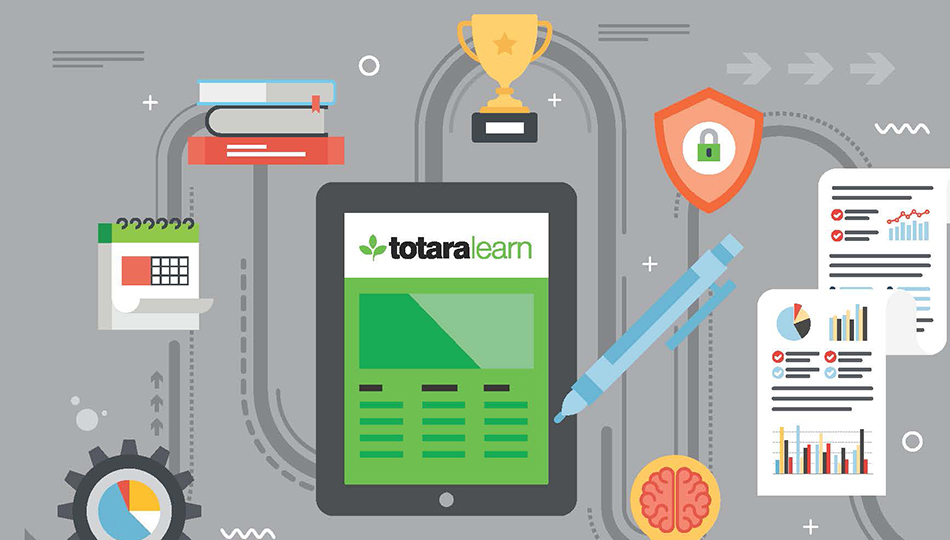Keep a Competitive Edge with Totara Learn
This guide will show you how to utilize the powerful basic features of Totara Learn that will enable your organization to deliver cutting edge learning programs designed to assist with your HR and organizational hierarchies, catalogue and user management, staying on top of certifications and compliance regulations, as well as customization options and plugins.
Catalogue Management
Course catalogues in large organizations can be overwhelming. One of the great things about Totara Learn is the ability to make a user friendly course catalogue. With Totara Learn’s enhanced functionality, courses and programs can be restricted so they are only visible to learners if they are a member of the relevant audience.
Administrators can also decide on the layout of the catalogue including the data that is displayed about each course, the filters used to dynamically update the course list and a search toolbar which can be multi-field. The use of dynamic filtering with tags makes it so much easier for a user to navigate a learning catalogue. Learners can also use custom filters to dynamically filter the list of items that appear in a course catalogue.
1. Categories and Subcategories
Categories are the folders set up to hold your courses and programs, much like the folders you set up on your computer to hold your files and documents. You can make one category a subcategory of another by checking the box to the left of its name and then by selecting from the drop down menu Move selected categories to. You can create a new empty sub-category by clicking the actions icon next to its name in the Site administration menu under Courses > Manage courses and categories. and selecting Create new subcategory.
2. Tags
Tags are keywords used to categorize courses and activities, programs and certification to help users find these items during a search. There are two types of tags that can be assigned to courses or certifications:
- Standard tags: these are defined by the Administrator and are site wide.
- Tags defined by learners: these are defined by learners for their own personal use.
Once a tag has been defined, other users can also select the tag to categorize their content. The Tag Manager enables the site administrator to see all of the tags that have been defined and ensure that tags are consistently and appropriately used.
NOTE: Prior to Totara version 10 and 11, Standard tags were known as Official tags.
3. Tag Collections
Tag collections are sets of tags for different areas of Totara. For example, a collection of standard tags can be used to tag courses, but user interests and blog post tags are kept in a separate collection. When a user clicks on a tag, the tag page displays only items with that tag in the same collection.
Tags can be automatically added to a collection according to the area tagged or can be added manually as standard tags. Clicking on the name of a tag collection then displays the list of tags, together with information on their creators, how many times they are used, when they were last modified, which tags have been flagged as inappropriate, and which tags are marked as standard.
4. Configuring Courses
When configuring courses, a number of settings can be set as follows:
- Course Requests: If you want users to be able to request new courses, you can enable course requests in Totara.
- Course Default Settings: Course default settings allow you to set the default settings used for new courses. You can adjust the course default settings so that they match your organization’s preferences.These will be the initial settings for all new courses, although they can be changed on individual courses after creation.
- To set your preferred default course settings go to Site administration > Courses > Course default settings.
- Course Custom Fields: Custom fields allow you to set up custom fields on the Course settings page.
Reading for later? Take Part 2 Home with you.
User Management
Guest Access & Audience Management
There are many ways to administer users in Totara Learn, whether it’s arranging them into audiences or groups or allocating them specific roles within the system. Different roles will have different permissions to perform various tasks and access various areas. You can also create your own roles to suit your organization’s needs.
Audience Management in Totara Learn is a time-saving feature that allows site-wide user groups to be populated manually or dynamically using unlimited combinations of rules built on supplied HR data, user completion records and other collected user metrics. The feature also allows each group to be assigned to a limitless number of courses, programs and certifications. Audiences are especially powerful when used with HR Import. With both features enabled, your organization’s enrollments throughout your learning catalogue will be automatically updated based on your regular HR feed and the extensive range of business rules you define.
You can use these groups to enroll learners in particular courses, programs and certifications. There are two types of groups:
- Set: A set group allows you to manually select and add any user to the group.
- Dynamic: A dynamic group is automatically maintained based on a set of rules you create.
Dashboards
Dashboards are a visual representation of how content is displayed on selected user’s home pages. Dashboards are able to be assigned to audiences and users can select and customize their assigned dashboards if allowed.
TIP! The Totara dashboard is also referred to as the My Learning page and can be accessed by clicking on the Dashboard tab. It contains the Current learning block, which enables learners to see their progress and any outstanding learning.
HR Import
People working in an organization need training and development regularly, and most of the training and development they need is directly related to information maintained in the enterprise HR system. With its powerful out-of-the-box HR Integration capabilities, Totara seamlessly connects user management and human resource information systems (HRIS).
Position & Organization Hierarchies
The power of Totara Learn really shines for organizations with the position and organization hierarchies features. They allow for mirroring the hierarchical structure and positions a learner would hold in an organization which is then used to automate the learner’s path of courses, programs and certifications assigned. With positions, organizations and audiences, user information such as the courses, programs and certifications associated with a learner can be identified.
TIP! You can set up and modify as many organization and position frameworks as required for your system.
Managing Enrollments
Once you have your courses set up, you can enroll users in the course. Enrollment methods must be enabled at the site level and Totara Learn provides a large number of course enrollment methods. Refer to the Managing Courses section in the Totara User Guide Part 1 for step by step details.
Managing Teams
Totara makes management tasks easier by enabling managers to be set up in the system. This can be done in one of two ways, by manually adding users or using the HR Import tool.
Reading for later? Take Part 2 Home with you.
GDPR
The European Union’s General Data Protection Regulation (GDPR) began to be enforced on May 25, 2018 and the new laws force virtually all websites and online platforms in the world to put control of data firmly back into the users’ hands. LMS platforms are able to process, analyze and report on data submitted by administrators and site users. The updated GDPR regulations affect these systems by holding them accountable to various changes and updates to data protection legislation.
Think because your company is not based in the EU that the GDPR doesn’t apply to you? Think again! GDPR compliance affects all companies, businesses and groups that hold, process and analyze the personal data of EU subjects, regardless of the whereabouts or headquarters of the company.
Working closely with Totara Partners across the EU, the team at Totara HQ took a proactive approach to supporting the rights mandated by the GDPR and released Totara Learn 11 ahead of the May 25 regulation. This gave organizations using Totara Learn the flexibility to control notifications to users about how their data will be used, give users access to the data held about them and manage the scenarios where an organization no longer needs to hold personal data.
1. Steep Fines
Organizations that do not adhere to GDPR compliance rules may be fined up to 4% of total annual global revenue for breaching GDPR or €20 Million! This represents the maximum fine that may be imposed for those found to violate the legislation.
The fines are tiered, meaning that an organization may be fined 2% for not having their data records in good working order, not notifying the supervising authority and data subject about a data breach or by not conducting impact assessments.
A learning management platform and software on its own doesn’t ensure GDPR compliance. Totara is just one piece of the GDPR pie and compliance is a result of:
- implementing robust processes
- clearly articulating policies and information given to users informing them of their rights and how you use their data
- enabling technology to deal with requests from individuals that arise from their increased rights under GDPR
2. How Totara Supports GDPR
Totara Learn 11, and all subsequent releases, make it easy for users to understand who will have access to their personal and private information, what the data will be used for and provide consent to site policies regarding use of their personal data. Totara Learn provides extensive reporting capabilities to view, filter and export data to a number of usable formats. The features are described below:
a. Security Settings (previously named Site Policies)
Security Settings enable the ability for:
- administrators to track the version of a site policy and any opt-ins that a user has agreed to
- individual users to visit the site policy pages they have signed up to and amend their agreements to the policy or opt-ins
The Site policies functionality allows you to create and manage multiple site policies, including different versions and translations, all of which can require consent by the user.
b. User Data Management
To help facilitate the access to and removal of data, Totara Learn has two configurable features: export types and purge types. Export types allow you to configure what data should be exported, whereas purge types allow you to configure for the removal of data. Purging is different from the standard deletion process (e.g. clicking Delete user on a user’s profile) as it allows more control over which data is removed.
c. Export Types
You can create and manage different export types to decide which contain a list of data items that will be exported when a user requests an export of their own data, and an export task is run to produce a file containing this data.
It is useful to create an export type if:
- Your organization needs to restrict users from exporting data you consider to be sensitive.
- Due to impacts on site performance, you may want to provide the option of a reduced export type and a more comprehensive type (to meet GDPR requirements).
TIP! Users will only be able to export their own data and not that of others. When creating an export type, User exporting own data has to be selected to make the type available for use. Also, in Settings, the option for allowing user exports has to be selected to make the export function available to users.
d. Purge Types
A purge type contains a list of data items that will be purged (deleted, or anonymized if deleting is not possible due to system constraints) when a purge task is run. A purge type is restricted to being applied to a single user status type (Active, Suspended, Deleted). This is because the user status dictates which items may be available for purging (e.g. some data, like an email address, is only safe to delete when a user is in a Deleted state), and because scheduling a purge is connected to a user being assigned the Suspended or Deleted status (this status is the marker that indicates the user’s data should be purged in the next scheduled run of that purge type). User statuses are a way for the system to track the status of a user. In order to suspend or delete a user, you simply need to go to their profile and suspend or delete them.
e. Data Deletion
In order to comply with data retention policies and the right to erasure, administrators can configure these three purge types:
- A type that:
- keeps a user’s certification completions (they may represent compliance course completions), and
- deletes the forum posts that they made when collaborating with other learners in courses.
- A type that:
- anonymizes the user profile information (so that the user cannot be identified anywhere in the system where user details would normally be displayed or tracked), and
- deletes the performance management data (appraisals, 360° feedback, goals), and
- keeps the course completion information (so you could still track content usage statistics for electronic content and physical training event fill-rates (seminars).
- A type that:
- deletes all the data related to a user.
To adhere to your data retention policy period and the requirement to only keep the data you need for as long as you need it, you may choose to apply a type when a person leaves the organization, the second type after five years and the third after seven years. This powerful feature enables administrators to configure these “purge types” and therefore what they mean for data in different areas across the platform—helping to keep the GDPR police away!
f. Data Portability
Totara’s data export feature provides all user data in a consistent format that allows for porting of data. Key learning data to be exported is in a more “human readable” format, via the Report Builder and Record of Learning areas. This is useful for an individual wanting to take their completion data (courses, competencies, certifications) with them to a new employer, for example.
g. Exports, Purges and Deleted Users Reports
To view a list of pending or complete exports or purges, go to either:
- Export: Site administration > Users User data management > Exports.
- Purges: Site administration > Users User data management > Purges.
TIP! Organizations running on earlier major releases of Totara need to upgrade to Totara Learn 11 in order to utilize these built-in improvements for achieving GDPR compliance. Need help with that? Contact our team of LMS experts today and we’ll get you up and running in no time.
Reading for later? Take Part 2 Home with you.
Next Step
Download The Complete Totara Learn User Guide Part 3: Advanced Features for a look at how to get your content online, set up your courses, organize your users, and customize your design to stay properly branded.
Did you miss Part 1 of our User Guide? Click the following link to go back to the resources: